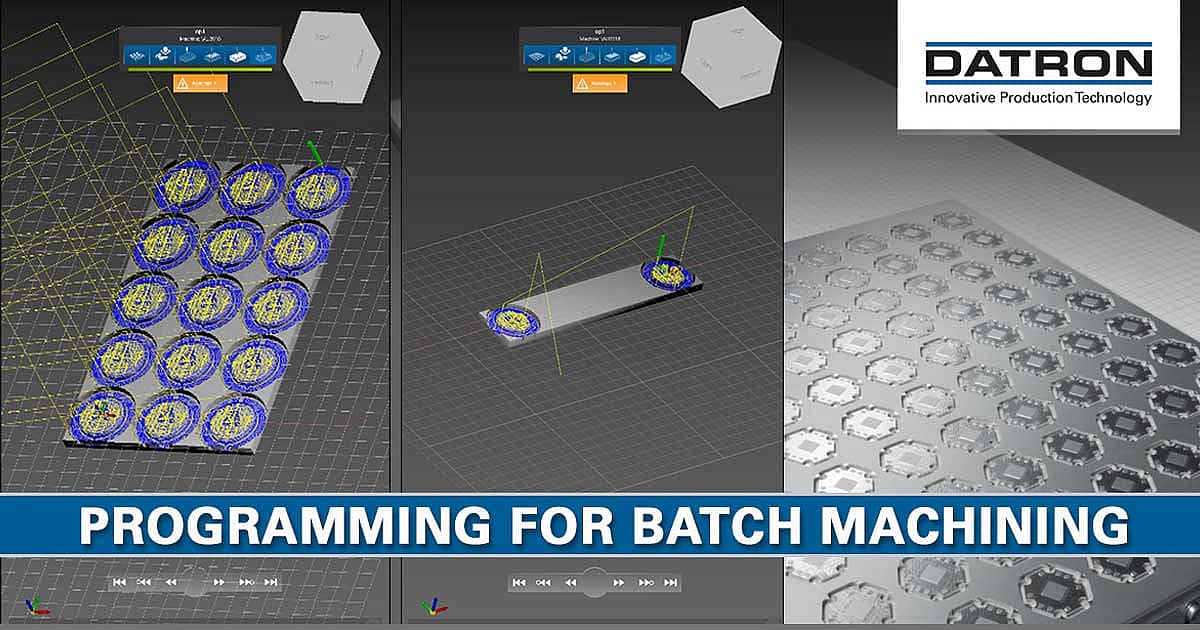
Today, we’re going to answer a question that we get a lot – how do I program for batch machining?
What is Batch Machining?
“I need to make identical parts in one fixture. Should I take first position as a program zero or do I need to find zero point for each part and store to the position memory?”
VIDEO BELOW: Batch machining of aluminum parts using a vacuum chuck to hold sheet material.
The concept of batch machining on a CNC machine is very simple – running the same part multiple times in one cycle to boost your machine efficiency. However, when it comes time to execute on this plan, it can get a bit complicated. Most CAM software packages can duplicate toolpaths over an array of parts but have the major downside of posting very large files, which results in a longer setup and loading times. You can also program a macro to run a toolpath again after moving an incremental amount and resetting the zero point. However, this involves even more time behind the keyboard laying out the program structure and slowing you down from making chips. The same can be said for a program that has multiple work offsets stored to memory.
Batch Machining with Multiple Execution Function
Luckily, the engineers at DATRON realized that this a major pain for machinists and have alleviated it with the most recent software update to the next control (v2.10) with a function called Multiple Execution.
Multiple Execution works in two ways: Machining multiple parts in a matrix (or grid pattern), or with Work Piece Zero Points (individual work offsets).

From here, you can activate Multiple Execution, and choose “In Matrix” for layout mode. At this point, simply define the distance between your parts in X and Y, and the number of pieces to create in each direction. From this input, information will be automatically generated on the size of the workpiece and the total number of parts to be milled. At this point, click OK and proceed to run in simulation to verify the correct spacing.
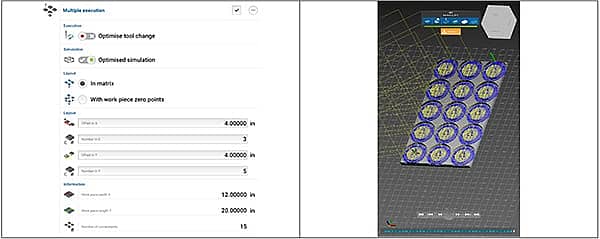
Batch Machining Using Work Piece Zero Points
The other method of executing multiple parts is to select With Work Piece Zero Points. This is the best choice when parts are being held in multiple vises, or other fixturing means, where they do not share the same piece of stock. Setting this up is also a piece of cake. First, load the program you want to run, and probe the stock in the first location, and set the zero point. Now, you will need to store this to memory: under Work Piece Setup, go to the Work Piece Management and add a new position to memory:
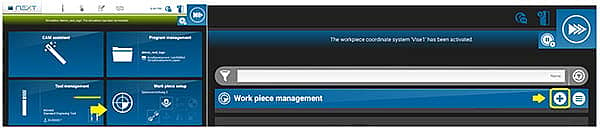
Then, populate some information about the new position you want to add, and at the bottom, click Save:
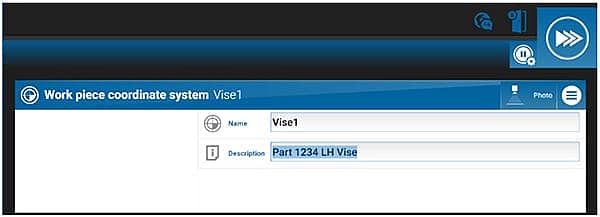
Next, to store your current zero point to memory, return to the Work Piece Management menu, select the position you just created, and select Overwrite.
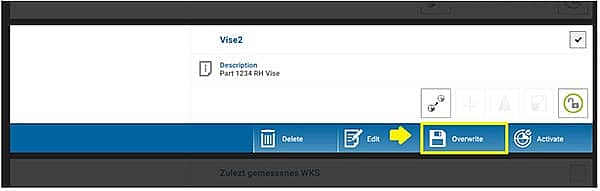
Perform this task for each piece of stock that you want to mill. Once this is done, return to the Execution Options menu. From here, select With Work Piece Zero Points under Layout, then click Add Zero Points.
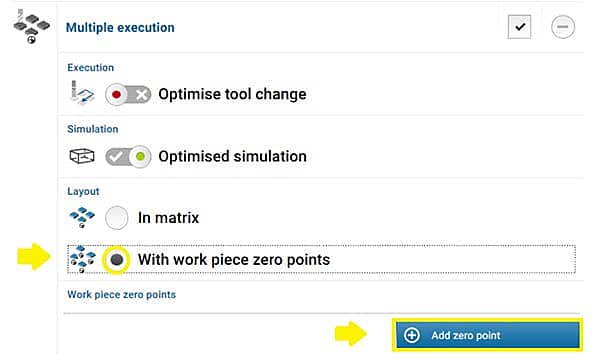
Then select all the positions from before and click Save.
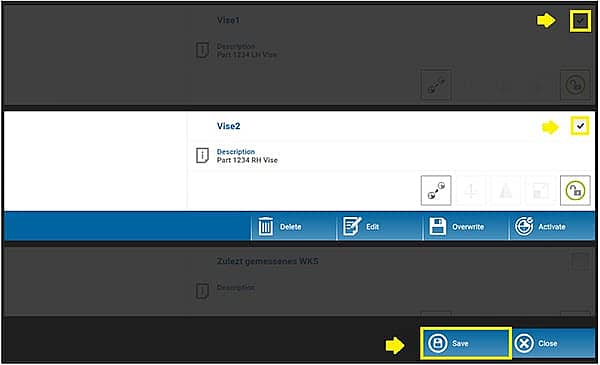
Now your positions are selected, you can reorder them, or add more positions. Otherwise, click OK. Then simulate to verify the operation.
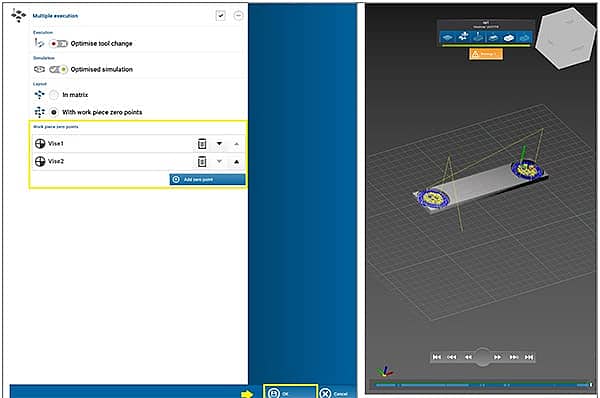
You can even further optimize the process by choosing Optimize Tool Change under Execution Options menu. This will use the tool in the spindle across all parts before changing to the next, thus reducing time spent changing tools.

And that’s about it – now you can batch mill parts easier than ever, without all the fuss on the front end.







