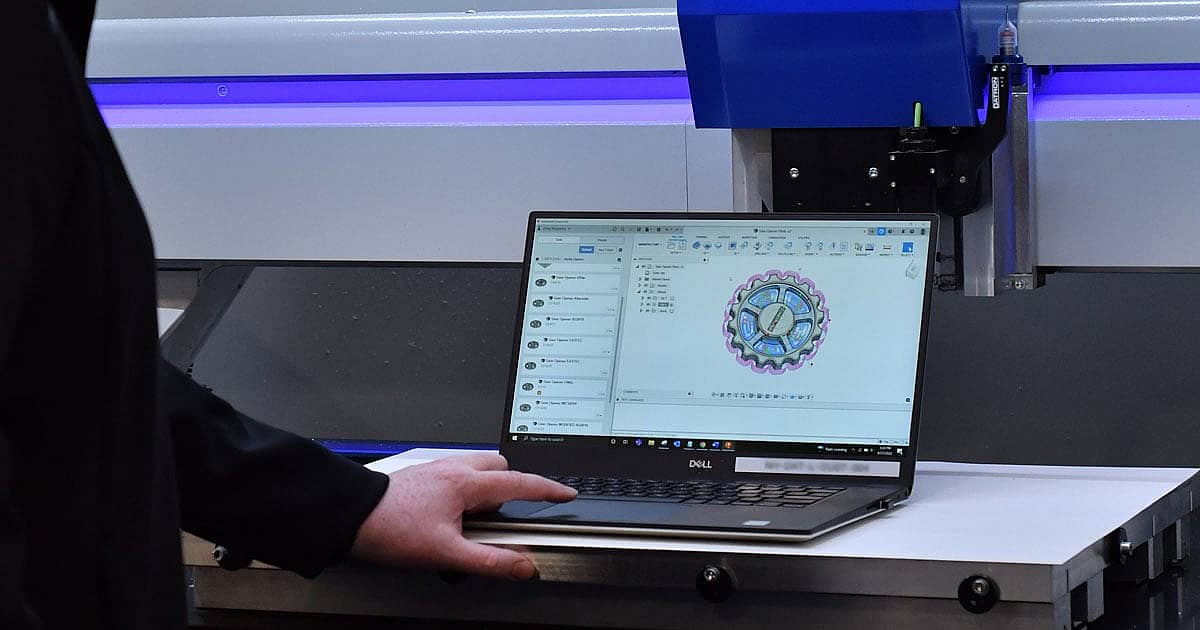
How to Make Parts with a CNC Milling Machine 101
Phase 1) It’s Design Time
CAD It
You have a part idea in mind and need to design it, so where do you start? With a Computer-Aided Design aka CAD program. The software enables you to bring a photo, drawing, or specs from an idea to a three-dimensional computer model. This representation of your part is created from the geometric parameters you enter. You’ll start out with a rough CAD model and refine the design as you figure out how to make the part manufacturable. Oftentimes, a design needs to go through a few variations to find an easy way to make it on a CNC milling machine.
The original design you made could require a complicated and lengthy manufacturing process, which will hurt your overall production and profits. It takes experience to know how to design a manufacturable part, but you can play around with CAD (and then CAM) to see how changes to the parameters impact the production. During this stage, you’ll think about which tools to use, which material makes sense for the part, and tweak the dimensions and geometry. There are a lot of great options out there for CAD and CAM. Our Application Engineer team personally likes to use Autodesk’s Fusion 360. Autodesk has a lot of great tutorials for learning CAD and CAM.
CAM It
Once you turn your idea into a CAD model, it’s time for Computer-Aided Manufacturing aka CAM. To sum this stage up, the CAM software will translate the data you input, create tool paths, and translate them into the CNC machine control’s language, such as G-code. What’s G-code? It’s the programming language that most CNC milling machines use. CAM software is pretty smart technology; you specify a tool to use to make a feature and enter the parameters like spindle speed, feed rate, stepover, etc. Then, the software determines how to efficiently accomplish the task by creating a tool path.
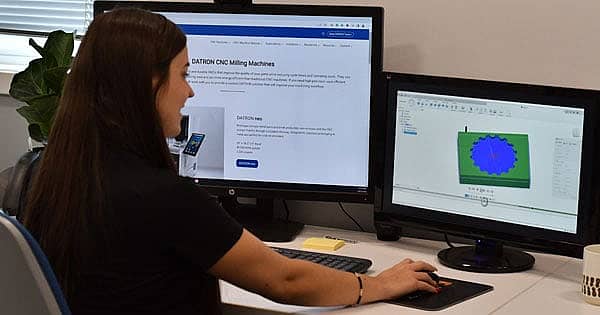
Evaluate It
While evaluating your part, you need to look at whether it’s easy or not to make it. This goes beyond just the machining process. What does it take to set up this part? Do you need specific workholding, like a custom-milled soft jaw or a fixture plate? How many operations will it take to complete the part? How long is the machining cycle? Will you need to degrease and/or deburr your part? Does the part go through any final processes like anodizing or painting? Consider what it takes from start to finish and play around with the CAD model until you’ve found an efficient version.
Phase 2) Set Up the CNC Machine and Part
Keep a Clean Machine & Load in the Tools
It’s now time to make sure the machine and accessories are prepped and ready for milling. The CNC milling machine and workholding need to be clean. You don’t want chips and other debris messing up the part. Next, load the tools you’ll use for this part into the tool changer (or place them nearby if you’re manually changing them). It depends on the machine, tool holders, and tool changer what the process looks like exactly.

Warm Up the Spindle
To prevent premature bearing wear, you need to warm up the spindle to spread the grease. You can also warm up the internal machine components to reach a steady operating temperature. Moving the machine around in all axes helps mitigate thermal expansion during milling. This helps you hold tight tolerances and to make consistent parts.
Set Tool Length Offsets
The CNC machine needs to know how long the tool is in order to adjust the spindle position and avoid crashing. Having an automatic tool length sensor makes this process quick and easy. The tool touches off against the sensor, and that data is relayed to the machine control. Make sure to use the largest tools with the shortest length for efficiency and rigidity. The bigger the tool and shorter it is means more rigidity. Plus, a larger tool takes larger cuts.
Set Up the Workholding
The type of workholding you use will largely depend on your part. There are a lot of options out there, like vacuum tables, vises, clamps, and more. Think about how the workholding you select will impact the number of setups during the production run. You want your setup to be repeatable for each part, so your results are consistent. This could mean using custom soft jaws, a bump stop, etc.

Zero Point and Work Offsets
The CAM program instructs the machine what to do, but your machine needs to know its starting position in relation to the program. This is called a zero point, part zero, work offset, or program zero. This origin point informs each axis within the machine’s coordinate system where to begin. Your CAD drawing has a 0,0 coordinate. So, it doesn’t matter where you make the part in the machine because you tell your control where to begin cutting with the zero point. For the machine to find the work offset, you can probe it, use edge finders, touch off tools, or just mill the edge of your stock and use that as the zero point.
Phase 3) Check CAM and Ease into Milling
Proof the CAM Program
Before the milling begins, it’s time to check that your program and machine setup are correct. A G-code simulator (aka CNC simulator, backplot, or CAM simulation) is the fastest way to check a program, although you can also do a dry run by cutting air to prove out the program. Some CNC machines have a simulator built into the control like the DATRON next© control, and most CAD/CAM software has a simulator. The simulator virtually runs the program, so you see if there are any missed cuts, collisions, unintended cuts, or retracts set wrong. Then, you inspect the final simulated part and see if it’s the results you wanted.

It’s Milling Time
Now, it’s time to start milling. You must be attentive to the first part you run and go slow. This is to ensure the spindle load is ok, the tool sounds ok, the finishes are good, and the workholding is adequate. Your CNC milling machine either has a single-step function which is when the machine reads the code line by line and you have to press “Go” for each line, or you’ll dial back the overrides to run the initial tool paths slowly. Once everything seems good, then you ramp up the speeds.
There’s a lot to learn about CNC milling and luckily, there are plenty of resources available. CNC Cookbook is a good place to start as a beginner. If you’re new to machining and plan to learn on a DATRON, our Application Engineer team has you covered. We’ve taught many customers how to make parts on our CNC milling machines, from art students to design engineers. For more CNC machining tips, check out our blog posts.







