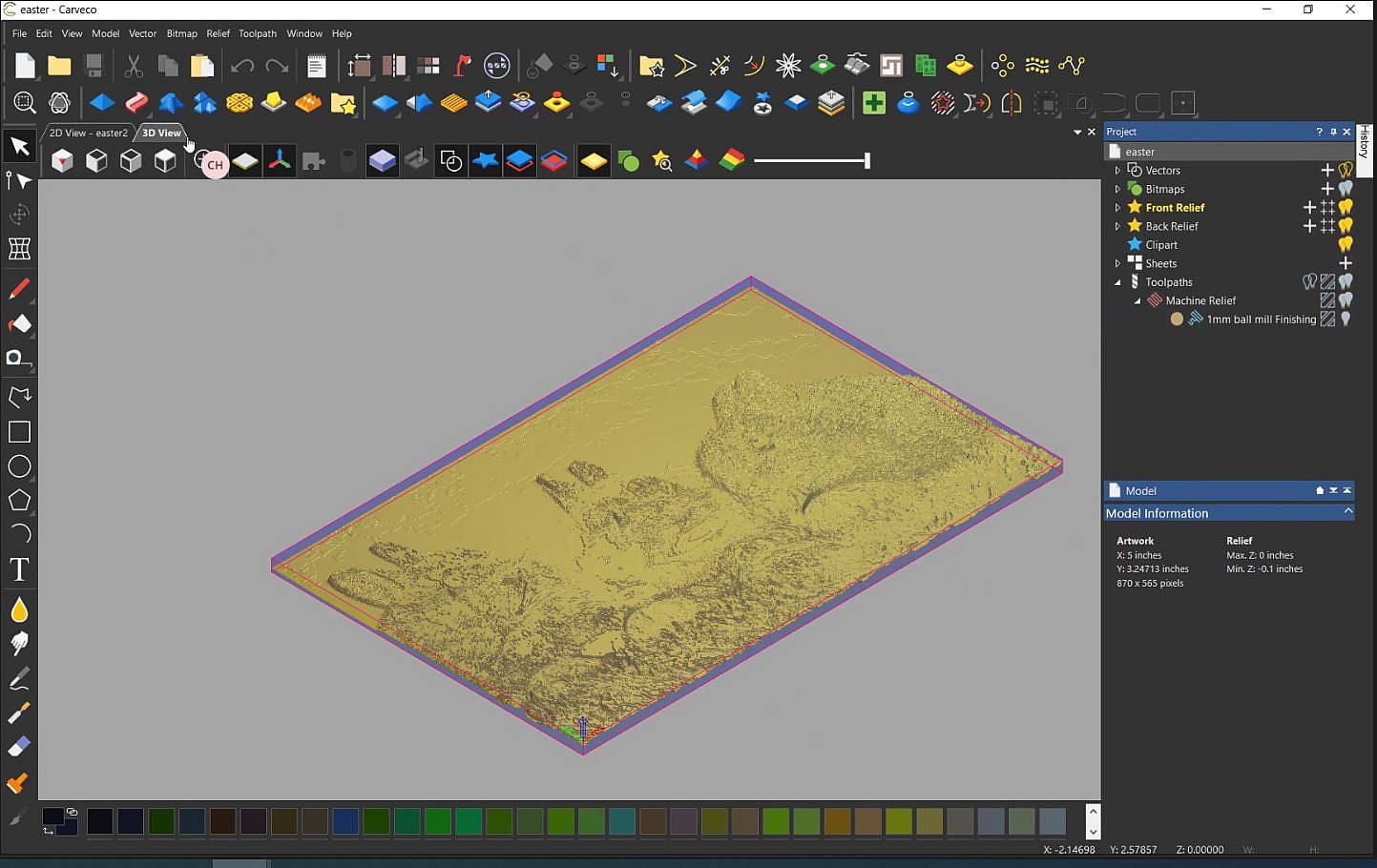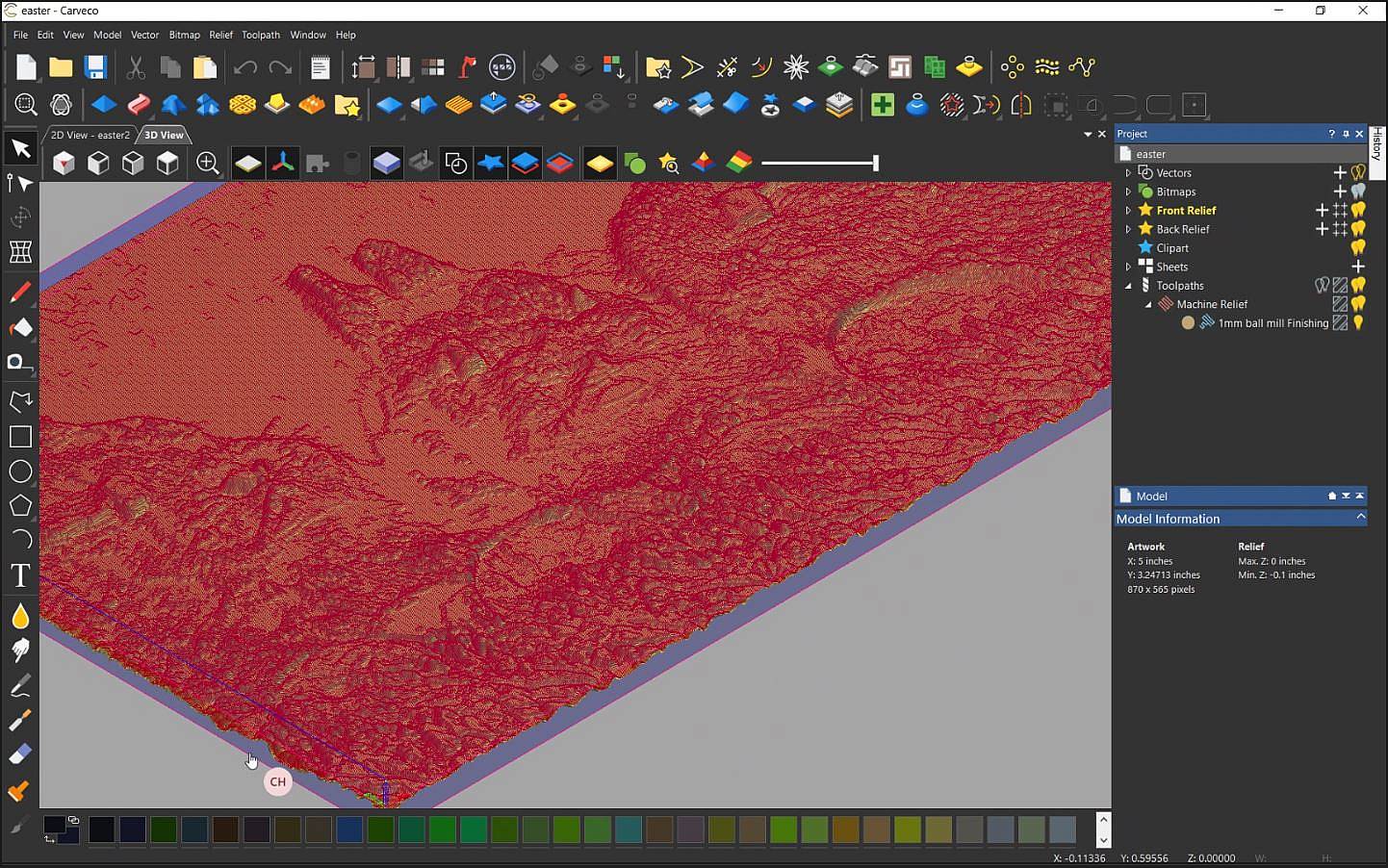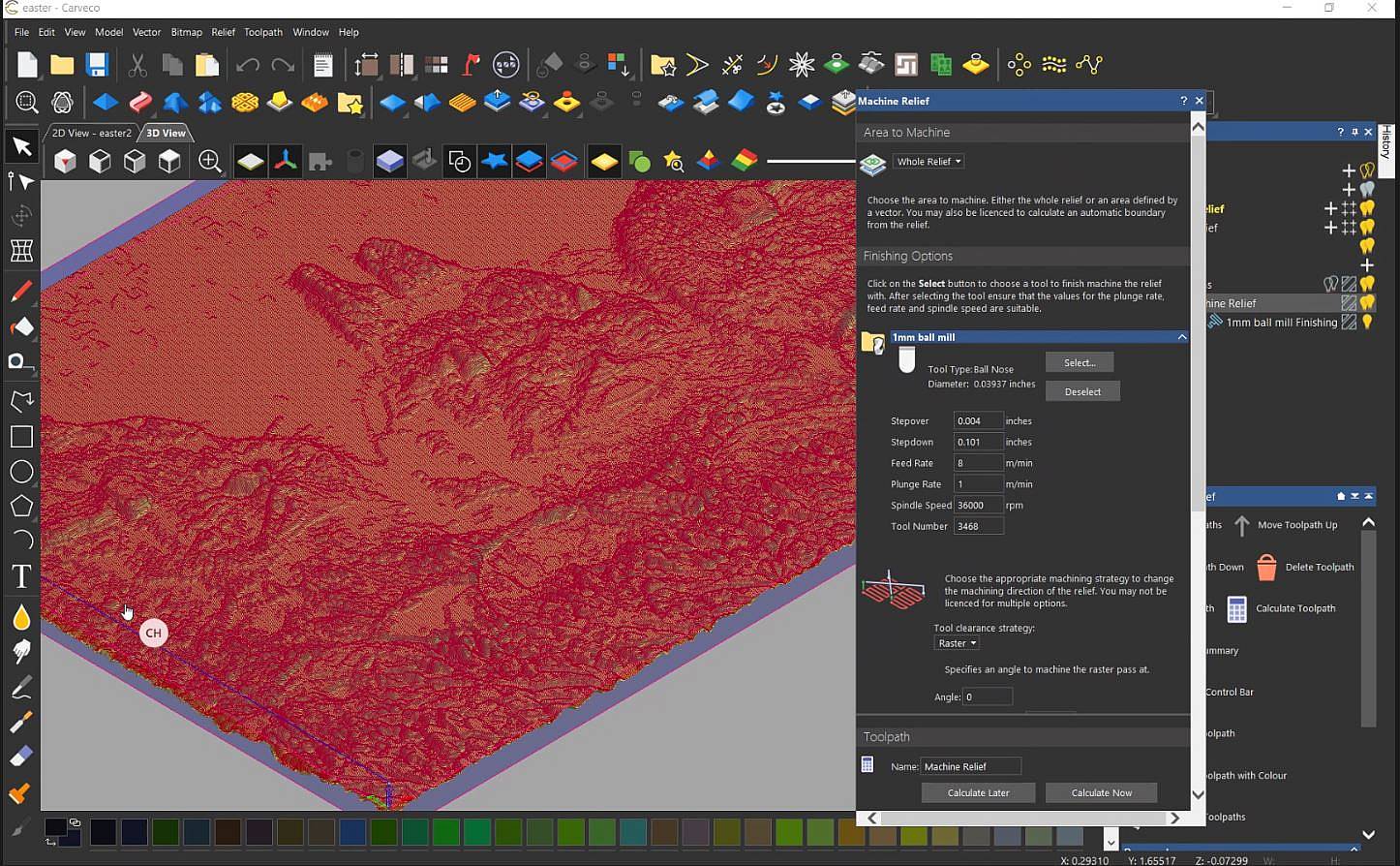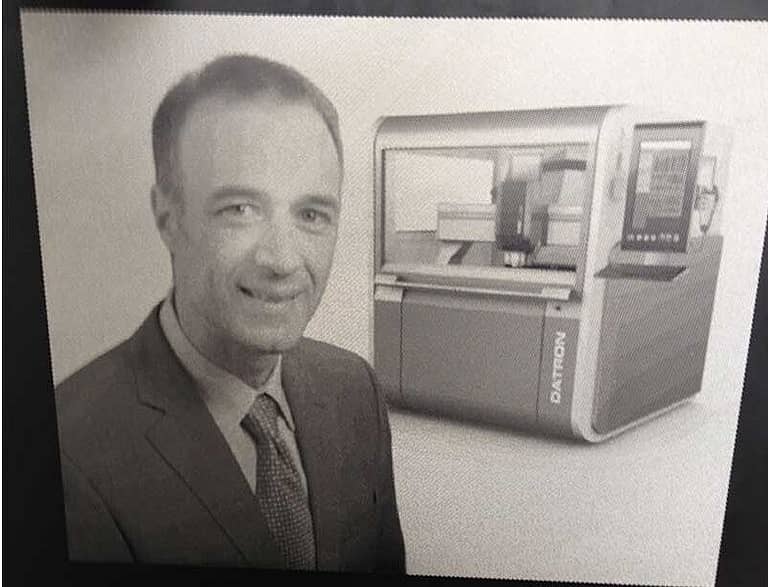Making a Lithophane on a DATRON neo
A lithophane is a type of 3D artwork that is etched or molded into a very thin translucent material, like plastic. The design can only be clearly seen when backlit and changes in the light source will also cause changes in the lithophane scene, making it more interesting to look at than traditional 2D engravings or etchings. In fact, variations in the lighting can even make it appear as though the scene is moving. Although lithophanes are very different from engravings, they are considered to be in the printmaking category of INTAGLIO and are usually done in grey tones.
Many crafts folk are creating lithophanes with 3D printers, but where’s the fun in that? Chris Hopkins, Director of Technology at DATRON Dynamics, throws some high-speed RPM into the project to create an Easter lithophane on a DATRON neo. Check out the video below to see the project. Want to make your own lithophane? Keep reading for easy-to-follow, step-by-step instructions.
Steps for Quickly Creating a Lithophane on a Datron CNC Mill
Materials Needed
- 3mm or 1/8” thick ACRYCAST white cast acrylic sheet.
- 1mm Single flute ball mill. Part Number 0068171E.
- Carveco engraving software.
- Datron neo with vacuum work holding.
Step by Step Instructions
- Select a high-resolution photo (.jpg) you would like.
- Open your Caeveco software and click on the open button in the software.
- Select the JPG file you decided to use.
- Once prompted, set your model size, units, origin, and z-height for the relief (Z height should be less than the actual material thickness).
- Set up your material by using the toolpath dropdown menu and selecting material.
- Your material thickness should be measured and entered in the material thickness field (Model position is set to top zero).
- In the same toolpath dropdown, select New 3D toolpath and Machine relief.
- The machine relief toolbar will now appear. Area to Machine is set to Whole Relief.
- In Finishing options, we will select our finishing tool (Datron 0068171E) and set our machining parameters to raster (feed, RPM, and step over are also set in this field).
- Roughing options can be used if you have thicker material but were not used in our application.
- Once all your parameters are set, press the Calculate Now button on the bottom right of the
- Machine Relief dialog box. Your tool paths are now generated and ready to be saved for machining.
- Once again in the toolpath drop-down, you will want to select Save Toolpath As.
- Select your file name, drive path, and machine file format (Datron neo). Then press Save.